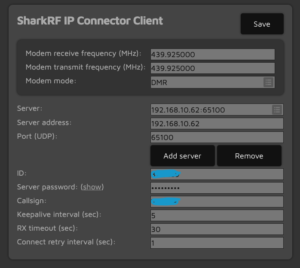SharkRF IP Connector Client
You can use this connector to directly connect to another openSPOT1, openSPOT2 or openSPOT3, or a network which supports the SharkRF IP Connector protocol.
You and someone else with an OpenSpot each connect to the LMARC SharkRF IP Connector Server (see below for instructions and more info). The two of you are now in a “private” talk group, reflector, room, etc. Once connected both of you need to be on the same “talk group,” room, etc. You can use anything you have pre-programmed.
The server stats are viewable on a web page as well so you can see who you are talking to, etc.
If you want to connect directly to another openSPOT1, openSPOT2 or openSPOT3, make sure that the another device is set up as the server, and the UDP port used by this connector (by default it’s 65100) is correctly set up on the server’s router (it’s open on the firewall and is forwarded to the server openSPOT1/2/3 on it’s local network).
To use the LMARC SharkRF IP Connector Server, you will need to do 2 things:
- Set up the client on your openSPOT1, 2 or 3 device as detailed below
- Contact us at LMARC for URL, port and passcode information
To set up your openSPOT1, 2, or 3 client to use the LMARC SharkRF IP Connector Server:
- Go to the “Connectors” section of your openSPOT and under the “SharkRF” section select “SharkRF IP Connector Client”
- Set the Modem Frequency to the frequency you have chosen for your radio. Be careful here, do NOT interfere with coordinated frequencies!
- Set the Modem Mode to match your radio, note what the different openSPOTs can transcode.
- In the “Server” field, put in “LMARC SRF Server”
- In the Server address” field, put in “srf.lmarc.net”
- In the “Port” field, put in “65100”
- In the “ID” field, put in YOUR CCS7/DMR ID.
- In the “Server password” field, put the password in that LMARC will supply. DO NOT share this password, you will lose you access if you do!
- In the “Callsign” field, put YOUR FCC issues callsign in.
- Do not change the Keepalive, RX timeout. Connect try, or other fields unless you know what you’re doing.
Contact us here for the passcode and any other instructions. Be prepared to let us know:
- Your legal name
- Your valid FCC callsign
- Your address
- Valid contact information
- How you plan to use the feature
If you fail to provide all requested information, you will not be provided access.
You can see what is going on and get more information via the Dashboard that we provide for connections and activity here.
Connector for openSPOT-3
All modem modes are supported by this connector, with automatic cross mode conversion between the following modes:
- DMR, D-STAR®, C4FM (DN mode) and NXDN®.
- C4FM (VW mode) and P25.
Connector for openSPOT-2
All modem modes are supported by this connector, with automatic cross mode conversion between the following modes:
- DMR, C4FM (DN mode) and NXDN.®.
- C4FM (VW mode) and P25.
Connector for openSPOT-1
All modem modes are supported by this connector, with automatic cross mode conversion between the following modes:
- DMR, C4FM (DN mode).